First , let me give you an example of what i am talking about :

Ok , in this tutorial , i am going to use those 2 photos you've seen few seconds ago.This is the original picture.

Open it in your Photoshop , using CTRL + O or File -> Open . After you got it in your work space , we have to use the Ruler Tool . This ia a special tool , that most of the so called Designers out there , don't even know it exists . Where is it ? Right - click the Eyedropper Tool , and select Ruler Tool.
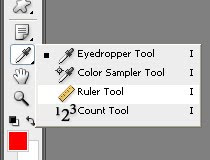 Once you clicked it , we have to let Photoshop know about the way we want to rotate the picture ! Draw a line with the Ruler Tool just about where the horrizontal line of the picture should be. In the example with the buildng and the woman , i'm going to draw a line where right where the building's front side begins. It's pretty hard to explain it , but it's very easy to do it. You may have to experiment a bit , just so you can understand what Photoshop is doing , and why it's doing it.
Once you clicked it , we have to let Photoshop know about the way we want to rotate the picture ! Draw a line with the Ruler Tool just about where the horrizontal line of the picture should be. In the example with the buildng and the woman , i'm going to draw a line where right where the building's front side begins. It's pretty hard to explain it , but it's very easy to do it. You may have to experiment a bit , just so you can understand what Photoshop is doing , and why it's doing it.Ok ... so : you drew the line , now you have to go Image --> Rotate Canvas , and click Arbitrary . After that just click OK and you're all done. You may want to crop this photo using the Crop Tool , so the white edges are gone . To use the Crop Tool , just press the hotkey C on your keyboard.


0 comentarii:
Trimiteți un comentariu