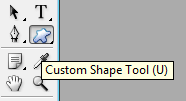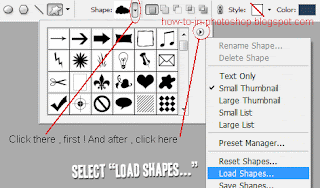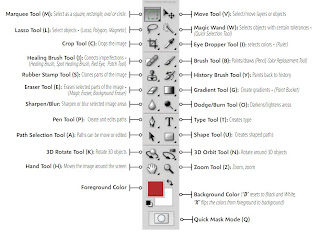So , the first step is to get the actual brush file . They are usually named
something.abr but , they can also be
something.png . Here is how they look .
So , you got the brush file , ha ? Good , now you have to install it . Copy the brush file into your
Adobe Photoshop\Presets\Brushes folder. This path depends on where you installed Photoshop. So , if you , for example didn't change the default pathway , it should be something like C:\Program Files\Adobe\Adobe Photoshop
X\Presets\Brushes (
X is your Adobe Photoshop version , for example CS3 ). Anyhow , you should manage to copy the
.abr file in your Photoshop's Brushes folder .
After that you just have to do as i do in the following images. First , select the brush and click on the little black arrow pointed downwards , next to where it shows you the shape and size of the brush.
Also , don't forget to click on each picture , if you want to zoom it.After you've clicked there , click to the next small arrow , to activate the brush files options.
After you're in the small menu over there , click
Load Brushes... .
After that , just navigate to your
.abr /
.png brush file , and click
OK/
Confirm.