First , you have to get your skin allright.Click the Spot Healing Brush Tool in your Tools Bar.
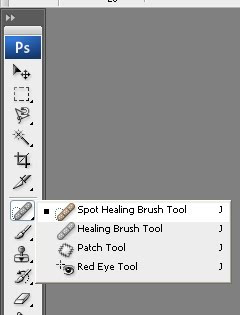
After you've done that , change the size so it'll be just about the size of the spot on your skin. Press once on the spot you want to remove , and you'll see that Photoshop magically removes it from your face. Repeat this for all the noticeable spots that make you uncomfortable . After you're done , you'll notice that the picture really improved ! But wait , that's not all !
Now , maybe you're still not 100% happy with this photo. What you want to do is , click Image -> Adjustments -> Brightness/Contrast .
When you're there try to play a little with the 2 options untill you see improvement on your picture.
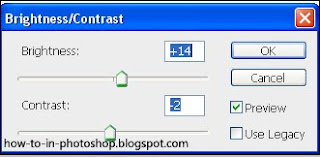
Now you're really happy with it ... maybe you'll post it to your facebook account .. Hold on ! There's more !
Again , go to Image -> Adjustments and then , click Color Balance
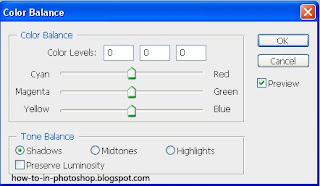
Again , play with the options until you're satisfied . When you're done , try to change from Midtones to Shadows and then , to Highlights !
When you're done , you'll have a nice , cool looking picture , that you can be proud of ! Go ahead and post that piece of art on your facebook account. Thanks for reading , and see you on the next tutorial.


0 comentarii:
Trimiteți un comentariu